As someone who has always been fascinated by the vast array of information available online, I've recently dived into the world of data scraping. It sounds a bit technical, doesn't it? But, to my surprise, with the right tools at hand, it's more accessible than I initially thought. Today, I want to share my latest adventure - scraping YouTube comments using a tool called "Data Miner." It's a nifty Chrome extension that I stumbled upon, and it has opened up a new world of data gathering possibilities for me.
Introduction to Data Mining on YouTube
Let's begin by addressing the elephant in the room - why scrape YouTube comments? For starters, YouTube comments can be a goldmine of insights, opinions, and data that are valuable for market research, sentiment analysis, or just understanding public perception about a topic. My curiosity led me to experiment with scraping comments from the Mulan Disney trailer as a case study.
Getting Started with Data Miner
Data Miner is a Chrome extension designed for scraping data from websites effortlessly. My first step was downloading this extension from here. Once installed, the Data Miner icon sits neatly alongside your other Chrome extensions, ready to spring into action when called upon.
Step-by-Step Guide to Scraping YouTube Comments
Step 1: Select Your Video
I chose the Mulan Disney trailer for my experiment. After opening the video on YouTube, I clicked the Data Miner extension logo in the top right corner of Chrome.
Step 2: Create a New Recipe
In the world of Data Miner, the term "recipe" refers to the set of instructions the extension will follow to scrape the data you need. Clicking on "New Recipe," I was greeted with the option to start selecting items for scraping.
Step 3: Row Selection
Using the easy row finder, I hovered my mouse over the first comment and pressed the "1" key, highlighting it. Repeating this process with the second comment and hitting the "2" key allowed Data Miner to detect a pattern and identify all comments on the page - all 600 of them!
Step 4: Column Extraction
The next step involved specifying what data I wanted to extract from each comment. Choosing "easy column finder" and then "text" as my extraction method, I hovered over a comment and pressed "C" to select the entire comment text.
Step 5: Name and Save
Finally, I named my column "comments" and proceeded to save my recipe, which Data Miner uses to store and remember your scraping setup.
Step 6: Exporting Your Data
With my recipe saved, exporting the data was a breeze. I simply navigated to "save results," selected my recipe, and downloaded the comments in my desired file format.
Conclusion: The World of Data at Your Fingertips
Embarking on this journey of scraping YouTube comments with Data Miner was an eye-opening experience. Not only did it demystify the process of data collection for me, but it also showcased the potential of simple tools to unlock valuable insights from online platforms. Data Miner has become an indispensable part of my data collection toolkit, and I am eagerly exploring new avenues and applications for this tool.
In my upcoming articles, I plan to delve into sentiment analysis using the data I've gathered. The possibilities are endless, and I'm just getting started. Stay tuned, and happy scraping!




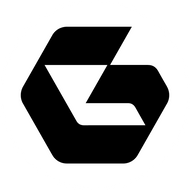
Top comments (0)