In an era where information is the new gold, getting your hands on the right data can feel like striking oil. That's exactly how I felt when I discovered the magic of web scraping, and in particular, when I learned how to utilize Portia to extract Google Images data. If you've ever found yourself lost in the sea of web data, wishing there was an easier way to extract specific content, then you're in for a treat. Let me guide you through my journey of scraping Google Images using Portia, a powerful tool that made my life infinitely easier.
Discovering Portia: The Web Scraper of My Dreams
My fascination with data collection led me to explore various web scraping tools, each with its unique features and complexities. However, Portia stood out for its simplicity and efficiency, especially for someone who isn't a coding wizard. Portia, available on GitHub, allows users to scrape dynamic websites using technologies like HTML, CSS, AJAX, JavaScript, and more, without writing a single line of code.
Why Google Images?
Google Images offers a vast repository of images spanning every imaginable topic. Whether for research, educational projects, or even commercial use (respecting copyright laws, of course), the ability to programmatically extract these images can be invaluable.
Step-by-Step Tutorial: Scraping Google Images with Portia
Step 1: Setting Up Portia
The first step is straightforward: set up Portia on your computer or a cloud service. Since it's available on GitHub, installation instructions are provided, making the setup process smooth for most users.
Step 2: Creating Your First Project
Once Portia is up and running, the real fun begins. Create a new project and name it something memorable. For the purpose of this tutorial, you might name it "GoogleImagesScrape" or whatever suits your fancy.
Step 3: Navigating to Google Images
With your project created, it's time to specify which website you wish to scrape. Navigate to Google Images and choose a specific search query that fits your needs. For example, if you're interested in "sunset landscapes," make that your search query on Google Images.
Step 4: Selecting Data to Scrape
Portia operates by allowing you to visually select the data you wish to extract. In this case, hover over an image, and click on it to tell Portia that you want to extract images. You'll notice that Portia automatically identifies similar elements, making it easy to select all images resulting from your search query.
Step 5: Fine-tuning Your Selection
Sometimes, you'll need to refine the selection to ensure accuracy. Portia offers tools to adjust what's being selected, so take a moment to fine-tune your data selection. This ensures that you're only scraping the images you want.
Step 6: Running Your Scraper
With everything set up, it's time to run your scraper. Portia will navigate through the search results, extracting the images according to your specifications. Once complete, you can download the scraped data, usually in formats like CSV, JSON, or directly into a database.
Step 7: Review and Use Your Data
Review the scraped images to ensure they meet your project's requirements. With your newly acquired dataset, you're ready to embark on your project, whether it's analysis, a presentation, or creating an image dataset for a machine learning project.
Conclusion: The Power of Web Scraping
Entering the world of web scraping opened my eyes to the vast potential and accessibility of web data. Utilizing Portia to scrape Google Images was not just an exercise in data collection but a pivotal moment in realizing how such tools can democratize access to information. Whether you're a researcher, educator, or enthusiast, the power to extract and utilize web data is an invaluable skill in the digital age. Remember, while tools like Portia make it easier than ever to scrape data, always respect copyright laws and use scraped data responsibly and ethically. Happy scraping!





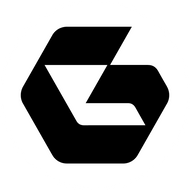
Top comments (0)